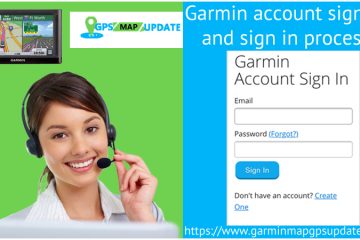Troubleshoot Garmin GPS Not Working with These Fixes

Garmin watches allow the tracking of outdoor activity. They also synchronize your health data so you can get better knowledge about your current performance. But many users find their Garmin GPS not working. It is impossible to log a training session in this case. Not only that, when your Garmin watch doesn’t get a GPS signal, the maps start looking strange, which results in various inaccuracies in the route.
Garmin Forerunner 245 and Fenix 6 are the major categories of watches that encounter GPS error. But you can correct the issue by being aware of certain fixes. Keep reading to understand them.
Read Also – How To Update Garmin GPS
Different Fixes for Garmin GPS Not Working
The methods explained below work well for different smartwatch models. Start implementing them and get your Garmin GPS up and running again.
Plug the GPS Antennae Correctly
It is a basic solution to use when you face Garmin GPS problems. You must see that the GPS antennae are plugged in rightly. In its absence, you will not receive any signal. In addition, you will also face GPS issues if there is no GPS reception where you are. You can fix this issue by contacting official Garmin support.
Fix Garmin Watch Dropping GPS Signal
Many Garmin users report that their watch does not accurately record the initial parts of a run. However, it starts recording accurately during the later parts. Here, the main problem lies in the area you are running on. If you’re running in an area with many tall buildings, your GPS signal will be cut off or work erratically. Those running in a place with lots of trees will also face the same issue.
A good solution for this Garmin GPS issue is to wait for some time after connecting to GPS. This will enable your Garmin watch to find more satellites and enhance its signal strength. This action is called GPS soaking. It helps to minimize the degradation of the GPS signal of your Garmin watch. Use these pointers for doing so.
- Choose an activity.
- Wait for some time till you see the ‘GPS ready message.’
- Wait for approximately 5 minutes before beginning the timer for the training.
Inspect the Positioning Setting of the GPS
Problems in the positioning setting of your Garmin watch can also cause this issue. If you find your Garmin GPS stopped working, open the ‘System’ menu. Here’s how to do it.
- Head to the top button on your Garmin Watch.
- Now, long-press the button to launch the ‘System‘ menu.
- Head to the ‘System‘ option.
- Choose the ‘Sensors.’
- Tap the option of ‘GPS.’
- Refresh the connection by switching it on or off.
Fix GPS Navigation Fails to Start Issue
Many users also find their GPS not starting. If your GPS navigation fails to start, check for the following things.
- Ensure to turn on your key to Ignition Position or ACC.
- Inspect the power cable. It should be linked to the GPS Navigation Unit.
- Examine the fuse behind the GPS navigation unit. It’s essential to check it because if it is blown, you need to replace it with another fuse.
- Examine the life of the device’s battery. In case it’s dead, substitute it with one that is in working condition.
- Check the battery of the device’s remote control. It should be sufficiently charged up. If it isn’t you need to replace it.
Turn on every second recording
It’s also worthwhile to troubleshoot Garmin GPS not working by enabling every second recording. There is a choice to turn on either Smart Recording or Every Second Recording in a few Garmin GPS devices. This setting denotes the interval at which GPS data is logged into an activity file. Smart Recording consumes less memory of the device.
However, it does not give a more accurate log of your activity. If you want more GPS accuracy, enable Every Second Recording. You will find the information for essential things like distance, position, and speed more accurate.
To switch to this setting, go over to your device’s ‘Settings.’ Now, choose ‘System’ followed by the ‘Data Recording‘ menu.
Check Whether the CPE and EPO Files are Correct.
A crucial thing you need to ensure is whether your watch’s Connected Predictive Ephemeris or Extended Prediction Orbit Files are updated. If these files are expired, you will find your Garmin GPS not responding. Use these simple points to check their status.
- Head to ‘Settings‘ in your watch.
- Now, go to ‘System.’
- From there, choose ‘About.’
- You can find if the files have expired here.
- If they have, synchronize with Garmin Express to update them. Otherwise, the accuracy of your GPS will be affected.
Turn on the Bluetooth
Does your Garmin watch utilize the connected GPS of your phone? If the watch or tracker uses this GPS, you must check that you have turned on the Bluetooth. Turn it on for your Garmin watch and your mobile phone. After that, give permission to Garmin Connect to access the location data of your phone.
Set it to ‘Allow all the time.’ This will resolve your issue of the watch not getting a GPS signal.
Reset your Garmin Watch
Performing a reset is also a good method to use when you find that your Garmin GPS stopped working. To do it, first, locate the ‘Light’ button on the device. After that, follow these points.
- After locating the Light button, long-press it.
- It will switch off the watch.
- Now, find the ‘Back‘ button.
- Then long-press it. It will switch on your Garmin watch.
- Now you will get asked if you wish to reset your watch.
- Choose ‘Yes.’
- After the reset, set up your Garmin device again.
Read Also – How To Delete Location On a Garmin GPS Device
Summing Up
Garmin GPS proves to be quite helpful for those who are traveling to a different location. However, in many instances, you may find your Garmin GPS not working. But there are so many fixes for it. You can also talk to Garmin technical support experts if you need more troubleshooting assistance.